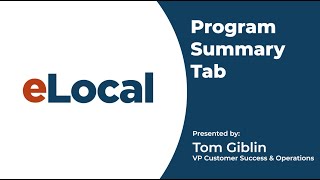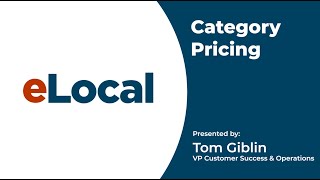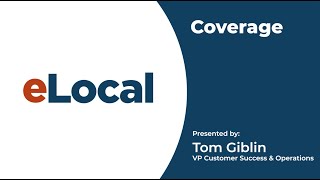Leads Program
Video content to make the most of your eLocal program
Description
Transcription
In this video we’ll go over everything you need to know for your eLocal leads program from viewing and exporting your leads history, how to request credits on invalid leads, how to keep track of your revenue generated, and more.
If your account is set up to receive leads as part of your program which will be sent to you via e-mail and text message from somebody who is looking for a service in your local area you will have the leads tab appear in your dashboard. If you're receiving leads and you need to request credit you can sort through your leads at the top of the following filters taking a look at the leads by date ,whether they're credited or pending for credit ,as well as all leads you can search by e-mail or phone number to find the specific lead. If you had multiple categories listed on your account you can search by category or you can search by specific job type. So specific need description which in this case garbage disposals will be only one that's showing for our practice account here. So you have a few different ways to search through this information. If you have a lot of leads to search through while you're looking to select one for credit or trying to follow up with a specific one you can certainly use all these fields to search. You also do have the ability to export your leads to an excel file or print the leads out if need be as well. So that's what these are over here. And then again just as we mentioned on a few of the other pages in our dash we've also just got a little bit more information defining what a valid is. So a valid lead is a lead which is not a duplicate submitted by an individual interested in the services you provide. In order for a lead to be considered valid it must contain valid contact information including a working telephone number. A duplicate lead is a lead submitted by the same individual for the same service within a 30 day. So we have all that information there for you to review just so that everything again is front and center. We want our program to be as transparent as possible if you need to get down here and sort through your leads. So I have two in here, one was credited already which is a Mike Smith lead down here but this is a recent lead. Again just a sample leads not real information from Tim Smith Akins Simpkins in regards to his garbage disposal problem. So the lead has a specific ID number which is listed here along with the date and time that the lead came in. Our return policy is that you have four days from the date and time that the lead came in. So 96 hours from the leads arrival you can submit it for credit so that you can do that through your dash at anytime during those 96 hours during those four days. In addition to the time it also has the contact information for the consumer. Again all this information is sample information you can also add additional contact information for yourself as well. So if the the consumer that had reached out if they also have uh you know a spouse who is interested in one of the parties that you're speaking with you can add further contact information for that person by using the add contact button filling out the information in there and then clicking the save button at the bottom. And that will also save that contact information to this particular field. We'll have a basic category and then the need description indicating that this is a plumbers lead, somebody's looking for help with the garbage disposal. Not all leads have the same depth of description on them some are just category and need without having a description attached to them. So you can see some variance there. The heading next to that for disposition notes that's for you to use if you want to help track how your leads are converting, what you're finding out when you're speaking with them. We created this drop down so that you can show what part or what type of status the lead is in, how are you following up with it, did you set an appointment, did you request credit on it, are you still following up with them periodically. But all of this information is for you our customer to use this area here to make sure that you're leaving good notes for yourself around how things are going with the leads. And then there's also a free text box underneath to continue filling out that information. The same is true over here for revenue generated this is an opportunity for you to record if this garbage disposal job turns into a $299 uh ticket for you then you can put the revenue generated in here if you want to keep track of that. So also good to know and important areas. So if you need to request credit on the lead over here you can see this area up here shows the status lead. So what's credited, what's pending review, you can see here. We have an old example this one was already credited and this one up here this is new this just came in. So let's say you reached out and you called this phone number 617-454-1245 and that particular the person that answer says ‘hi this is Bill Smith' and you asked for Tim Simpkins and they say you know there's no Tim Simkins here it turns out that they have phone number maybe they entered the wrong digit when they went through and did this and that was actually 1345. So it's a bad phone number, you can't reach Tim Simpkins and find out about their matter. So you need to request credit. So all you would need to do is log into your dash go over to the leads tab then request credit button list why it was a bad lead so in this case in the example that I used it would be a wrong number and then simply put exactly why you're requesting credit and then just hit submit. Now you can see that the screen has moved over there's no more request credit button credit has now been requested. So you can see that information that credit has been requested on that particular lead when this lead if assuming it is credited for bad phone number this lead will eventually turn this highlighted area will go from orange signifying pending review to green which will signify that the lead has been credited for you. Also the cost at that point would change from $40 to $0.00 just like being below it so you'll be able to see your crediting processes as it happens. You'll be able to see that that that change is made. You're also notified of any credits or validation so as long as the credit is approved you will see an e-mail that says hey this credit was approved it has all of our contact information there. Again sticking with that theme of transparency for everything that we do here in eLocal if the lead for some reason could not be approved for credit you would get a validation e-mail letting you know that the lead was validated for list the reason why the lead was validated and you'll have an opportunity if you disagreed with that or had questions about why the lead was validated to reach out to us other. But all of that will come to you via e-mail so that's a quick summary of our leads tab onto our calls tab.