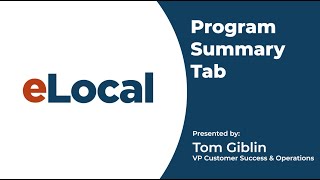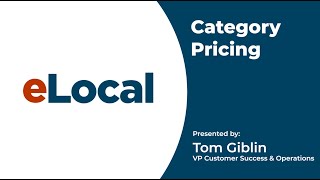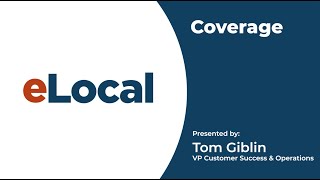Calls Program
Video content to make the most of your eLocal program
Description
Transcription
In this video we’ll go over everything you need to know for your eLocal calls program from sorting through your call history, listening to call recordings, requesting credits for invalid calls, and more.
Welcome to the calls tab in the dashboard. If your account is purchasing phone calls from us the calls tab will be visible and there's some basic sorting functionality at the top. So you can look for calls by specific date, you can look for all calls that have been credited or ones that are pending credit, and you can search this section by the phone number if you're looking for a specific call. All of these are helpful if you have a lot of calls that you're receiving from us and it's hard to see and sort through them just by searching up and down the page view. So you have the ability to search through here. We also again having have a definition of a valid call so that you can go and see that just in case you need to look and review that again before submitting a call for credit. There's also a quick tutorial for if you're having any issues playing the calls. You can also always reach out to our Customer Success Team here, and list what you're playing the calls to try to listen to them and you can export your phone calls into an excel file or print the screen showing all your phone calls too. If you want to take a look at that you need to do any type of filing work on that your calls when they come in. Typically if a call is available it will be highlighted in blue here on the outer left edge. Any calls that have been credited for you will be green highlighted and any of those that you see in orange will be a call that is pending review. So just going across and taking a look at the column calls themselves each and every call as long as your program is set up that way will be recorded so that we can verify the details of the call that it's coming from somebody a consumer who is looking for your service in your particular coverage area. So for instance looking for a plumber in the 10 mile radius of your home zip code and then those calls they're recorded and you have the ability to play the call back right here. So if you hit that blue triangle button for the playback button this should play the callback so that you can listen to it and see what the contents of the call and see if you need to make a request for credit or make any changes. This shows you the particular call reference number for our system, the date and time that it came in. So an important thing to know about our call crediting guidelines is that we do have a four day window so 96 hours from the time that the call comes in you're able to submit it for credit. So that four day window uh you can submit for credit. Typically once a call is submitted for credit we usually have about a two to three day turn around on that. Crediting process can be a tiny bit longer if you're over a holiday or a long weekend but typically two to three days the turn around for getting that credit request back. So this shows you the forwarding number that the call went to and the business profile name. So for instance if you had multiple business profiles and one was for plumbing one was for heating and air conditioning it would tell you which profile it came under, the caller ID that the call came from, and if there's any call ID information about the particular contact that would list that as well. In this case for this mock up account this call was made from an eLocal number to this one. You can add contact information by selecting the orange box. If you want to fill in additional information about this potential customer and so that you make sure that you have it for your records we just have this here for your convenience so that hopefully you can record some additional information about the potential customer in case it helps you down the road to get back in contact with them. Just something that you want to keep for your database and your records. So you simply clicked on that add contact information enter the information that you have and then click save again. As I mentioned this shows you the call duration so in this case this test call that I made was 39 seconds I'd be able to play the call by selecting this button and then you're also you can jump around within the call by selecting different spots during the call from this circle. So if you don't want to listen to the whole call you can jump around you know here I can jump out to about 20 seconds ,I can jump to almost the end of the call ,but you can use that dial around the play functionality to make sure that you're able to listen to the parts of the call that you want to look for. The disposition notes and the revenue generated which is over here on the right hand side these are both features for you our customer if you want to add the information around what happened on that particular call you can select disposition notes and disposition the call you know indicating that an appointment was set indicating that you lost the call to a competitor whatever happened on that particular call. Likewise you can add notes in this free form text box these are all for you disposition notes and the revenue generated in this case let's say this job turned into a $500.00 ticket for you $500.00 item or $500.00 sale you could then note that you generated $500 in revenue on this particular job that you went out to but these two boxes are simply for you. It's not something that you know goes back to us. It's for your account so you can keep track of how well you're doing with your local program. If you need to request credit for a call so for instance let's say this call was out of your serving area it was actually somebody lived in your serving area but they were calling about a vacation home that they had that was outside of your serving area if you need to request credit for this call again within that four day window simply click on the blue request credit button select a reason for requesting credit. So in this case I'd say based on the example I used wrong geographic area then I would note that the caller was calling about a vacation home outside of our service area and then simply submit. Now that call goes over to our operations team who will manually review that call using the recording to make sure that the details that you listed for the call are accurate. So that's also going back to one of the initial parts of the dashboard that we talked about in the program summary. Answering all calls are extremely important so that we have that information in the recording and we can verify that your credit request was accurate. You have a list of each and every call that you've ever received from us so if you advertise with us for which we hope for 6,7,8,9,10 years which we have some advertisers who have already done that. And you have thousands of calls all of that information is here in your dashboard. You're able to go back and access it at any time whether you want to use the calls for training purposes which some of our customers do we're just referencing old results it's all stored in here next we'll take a look at the billing tab.