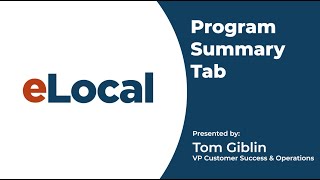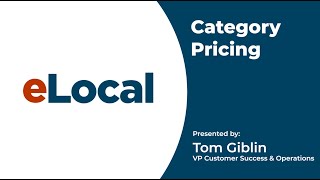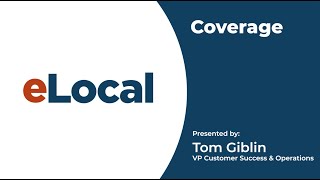Coverage
Video content to make the most of your eLocal program
Description
Transcription
In this video we’ll go over how to review and adjust your coverage area for your program along with how to get into contact with us as needed.
Now we'll take a look at the coverage area account information and contact us sections of your dashboard. For this practice account that we're taking a look at we only have one zip code set up but this area would list every single zip code that your account is listed in. So what that means is each of those zip codes would be an area that you're able to get a customer call and/or lead from. You can export the zip codes that you're serving if you need to take a look at them or sort them or work on them. But in general if there were 100 coverage areas or 100 zip codes that you're listed in, it would show all 100 here so that you can take a look at these. If you have any questions about your coverage area you can reach out to our Customer Success Team by clicking on the button up here and reaching out to Customer Success 610-629-6449. It's important that your coverage area is accurate both by the zip code section of coverage as well as by the category. So if there are any discrepancies in there with an area that you would wanna take a potential customer call from it's important to reach out to us on let us know. The account information section of your of your dashboard will have your basic business information that you can update at anytime as well as the primary contact information you can also update as well. so if you just go through and fill this information out if you want to have CEO title to my example Carol Jones and then update it would save that updated information. so after you go through and make any changes to either the business information or primary contact information if you just hit update it will save that. In addition if you need to change your password or username for the account you can go down here and make an adjustment putting in your new password as well as retyping your new password and then simply selecting update login information which will then change that information for the account. And the contact us section just has just like your box up here for the need help also has our Customer Success Team info as well as our billing info and the hours that we can be reached live via phone. thank you for very much for taking a look at the dashboard with us and please reach out to our Customer success Team if you have any problems and thank you so much for advertising with eLocal.